How do I update my billing information?
Learn how to manage your subscription
In this article:
- Switching billing cycles
- Adding or removing a payment method
- Changing billing information
- Viewing past invoices

To follow any of the steps below, first sign into your Stark account and navigate to the Billing & Subscription tab. This page in your Stark dashboard has all your billing information in one place.
Switching billing cycles
When it comes to your billing cycle, there’s no need to be locked into one plan. Switch between Monthy and Yearly with ease!
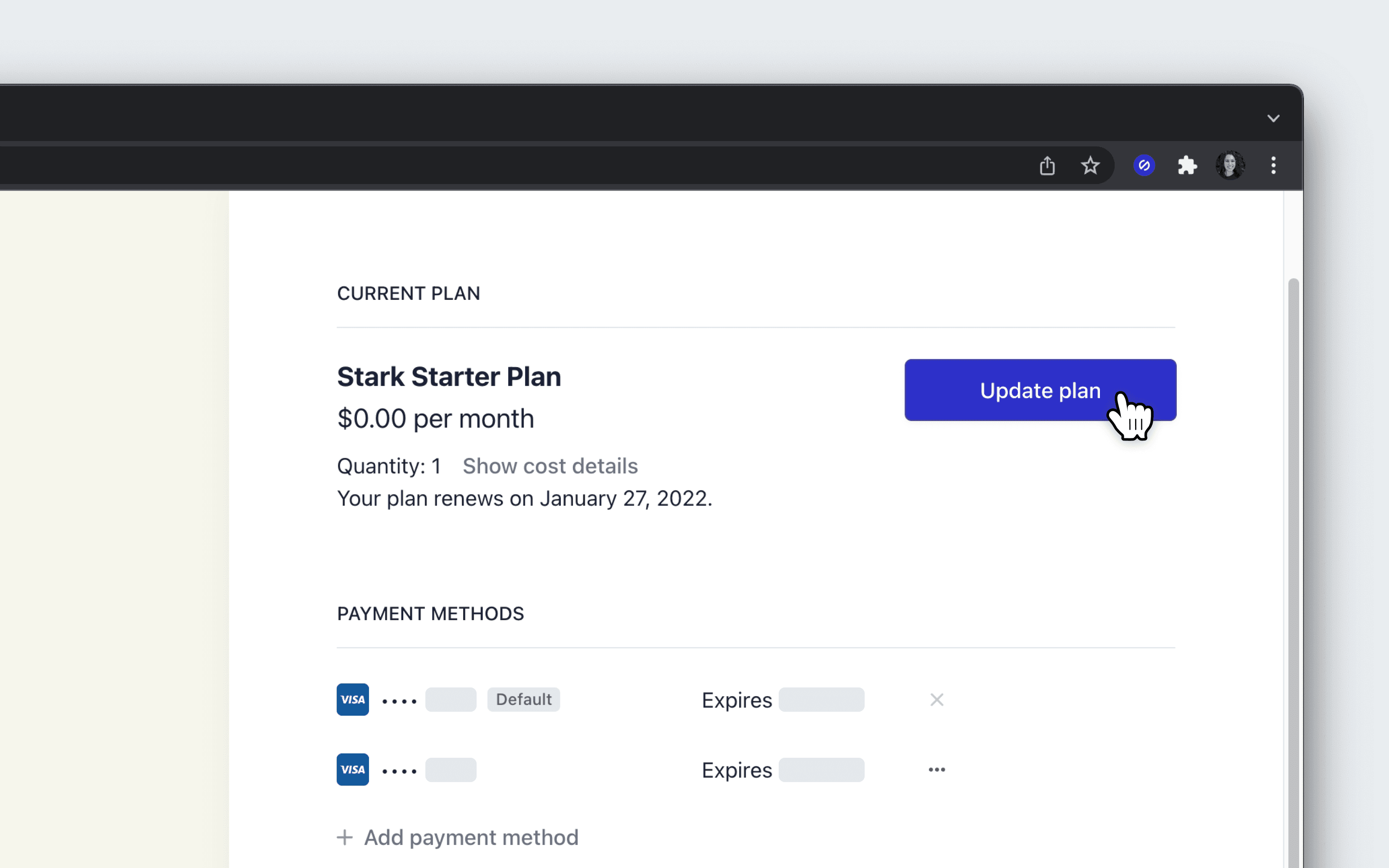
To get started, click Change plan from the Subscription card in your Stark account.
Here’s how to change your billing cycle:
- Click
Update planfrom the Stripe Billing page - On the following page, select your preferred billing cycle and then click
Continue - Review your changes and then click
Confirm
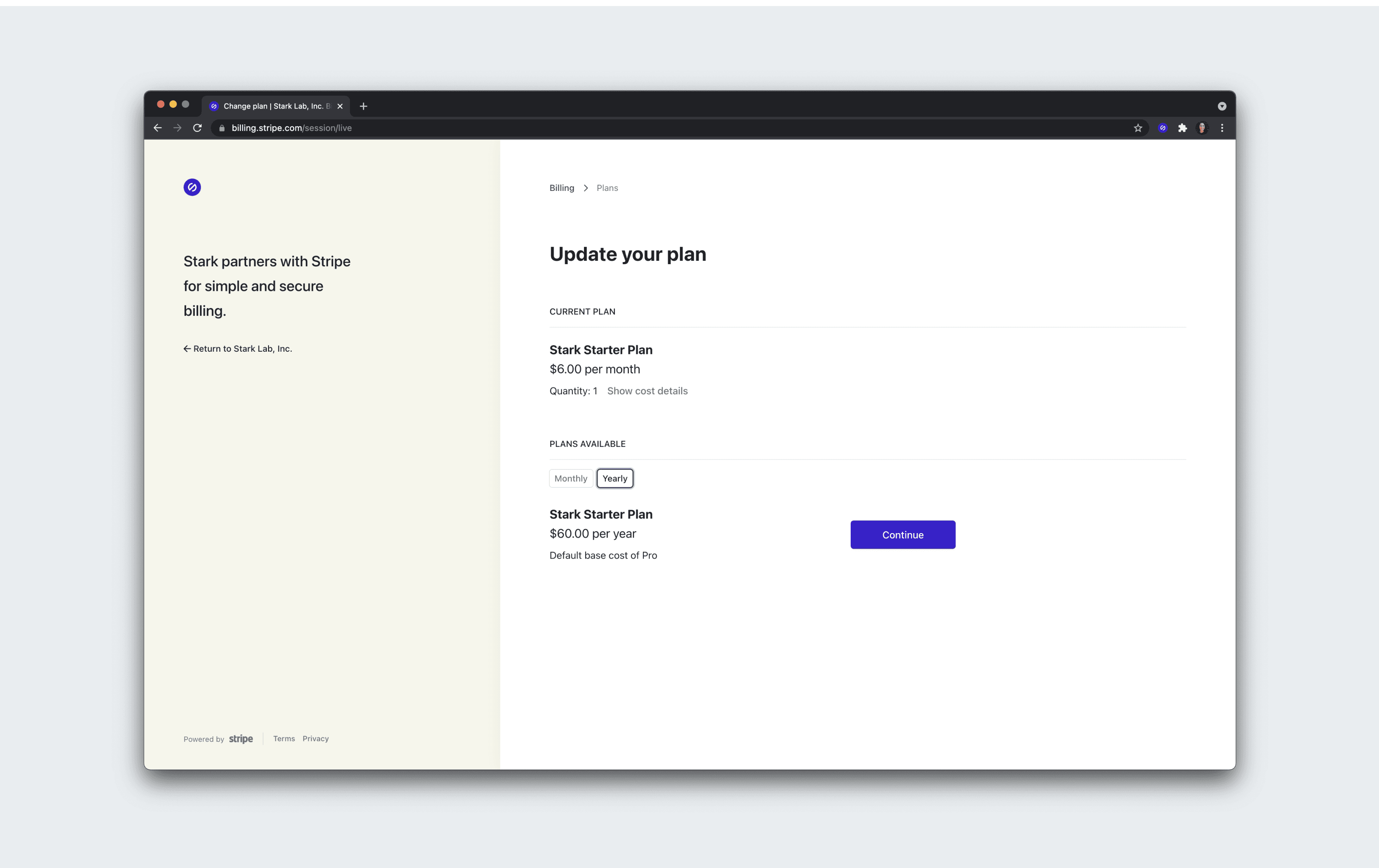
You did it! If you switched from Yearly to Monthly, your account will be credited the remaining amount, which will be applied to upcoming payments.
Adding or removing a payment method
Have an expired card listed on your profile? Let’s get that sorted! To get started, click Update from the Payment method card.
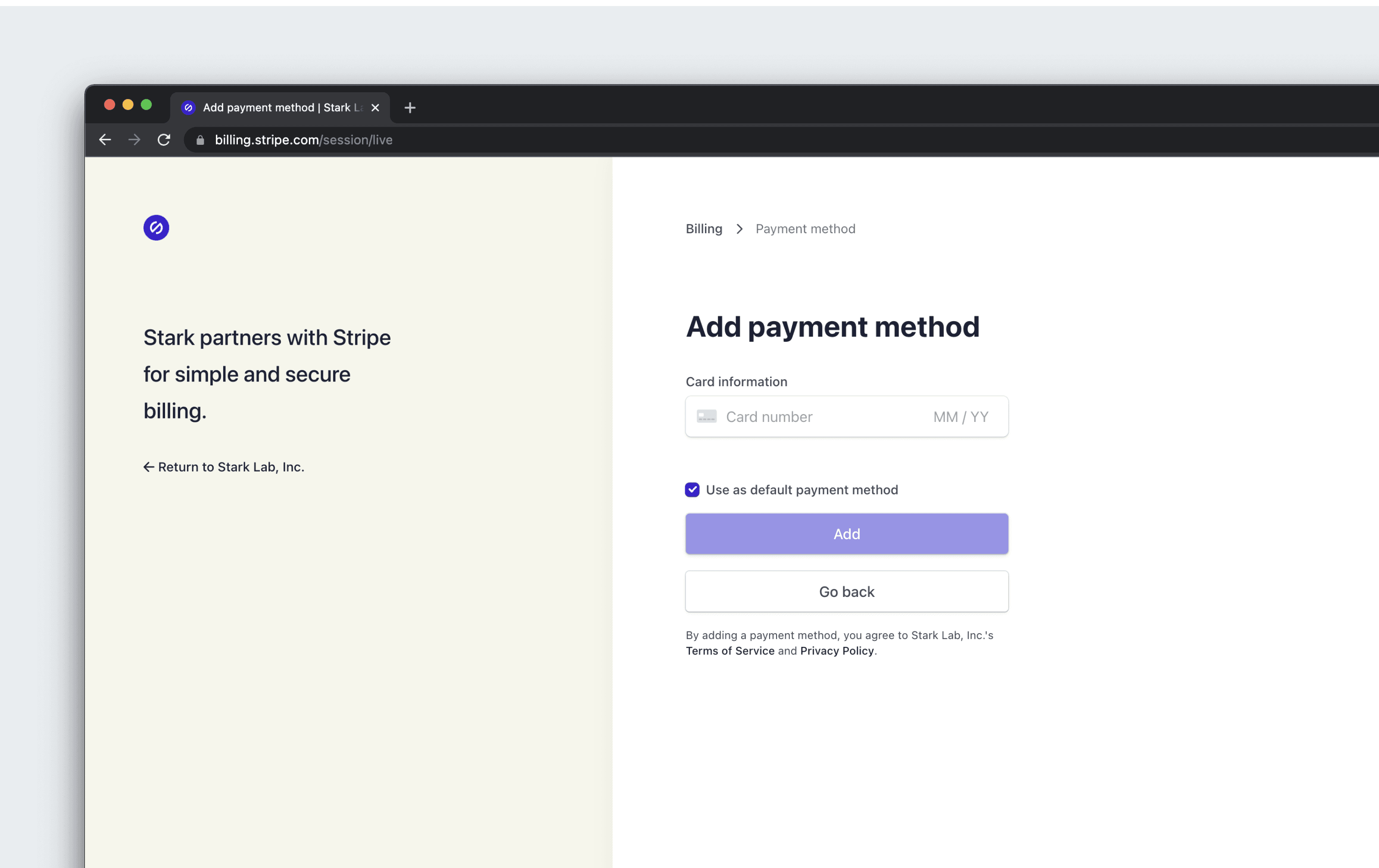
Click Add payment method. Before you can remove a card, you need to add an alternative payment method.
- Add in your card information
- (If you’re replacing a card, select
Use as default payment method) - Click
Add
You can then remove an existing card by clicking the three dots to the right of the card.
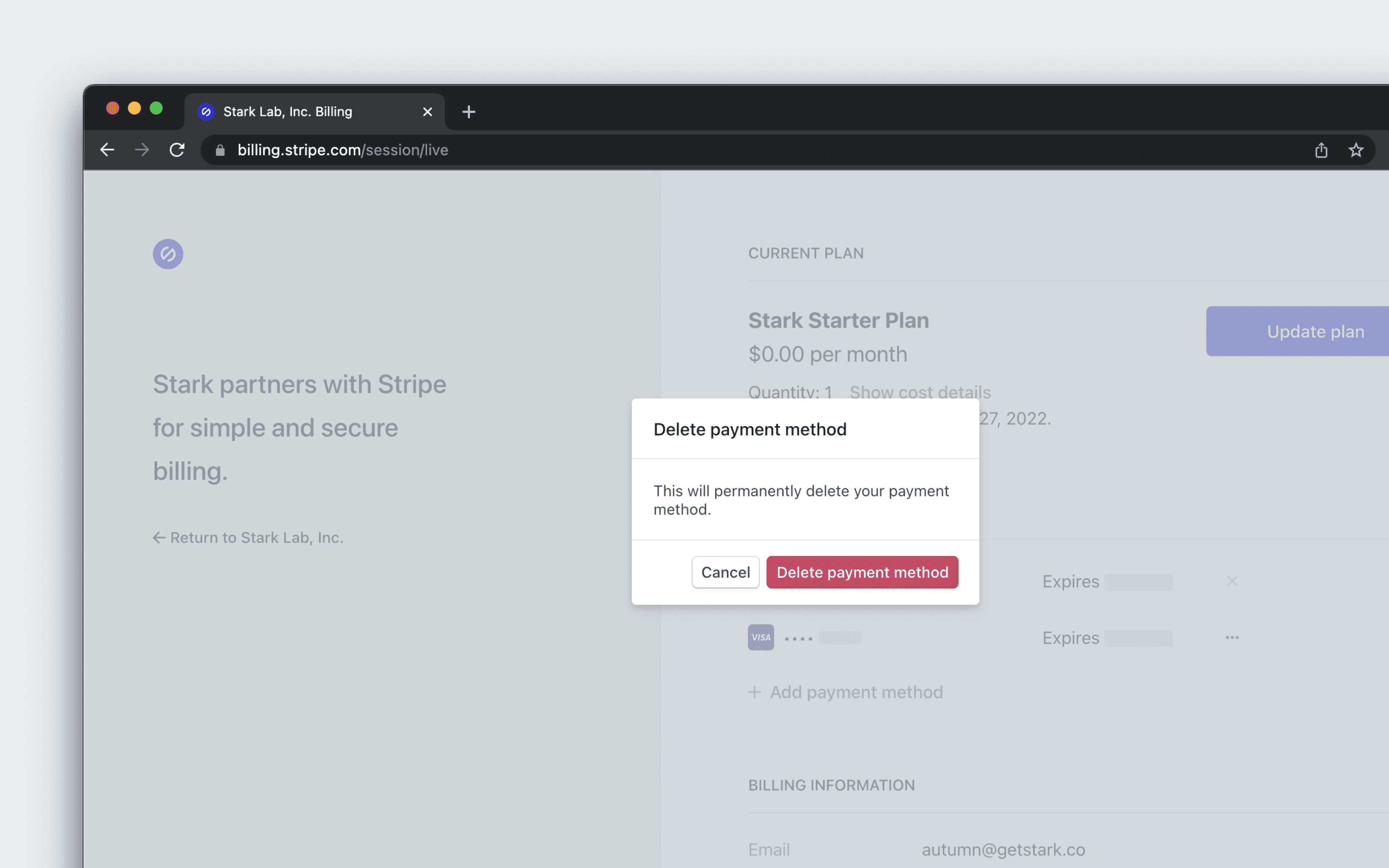
Changing billing information
Changing your billing information is quick and easy. To reach the billing page, click Update from the Payment method card in your Stark dashboard.
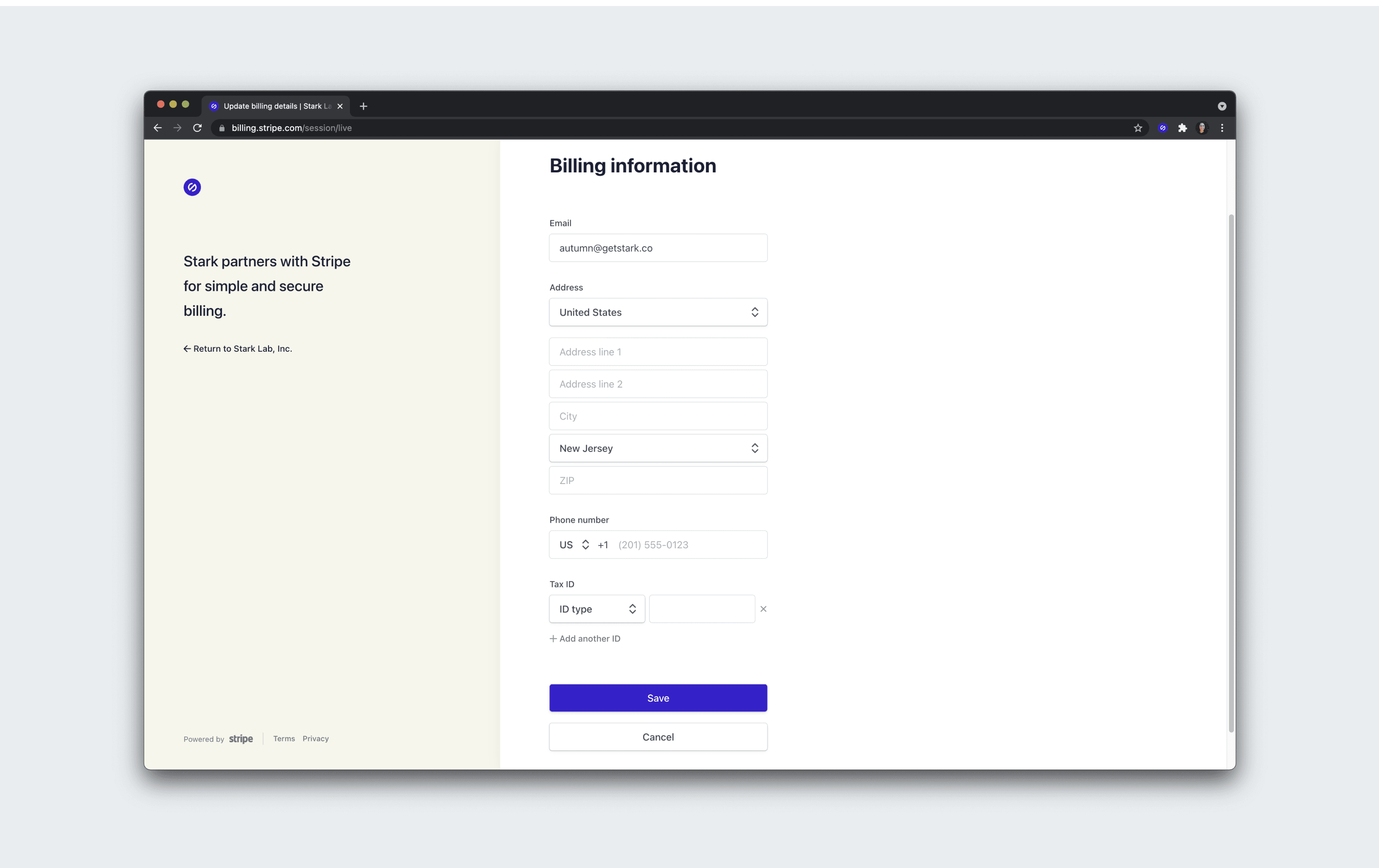
Under the Billing Information section, click Update information and then add or update the fields as needed. Save the changes, and you’re done!
Viewing past invoices
Looking to share a past invoice with your manager for reimbursement purposes?
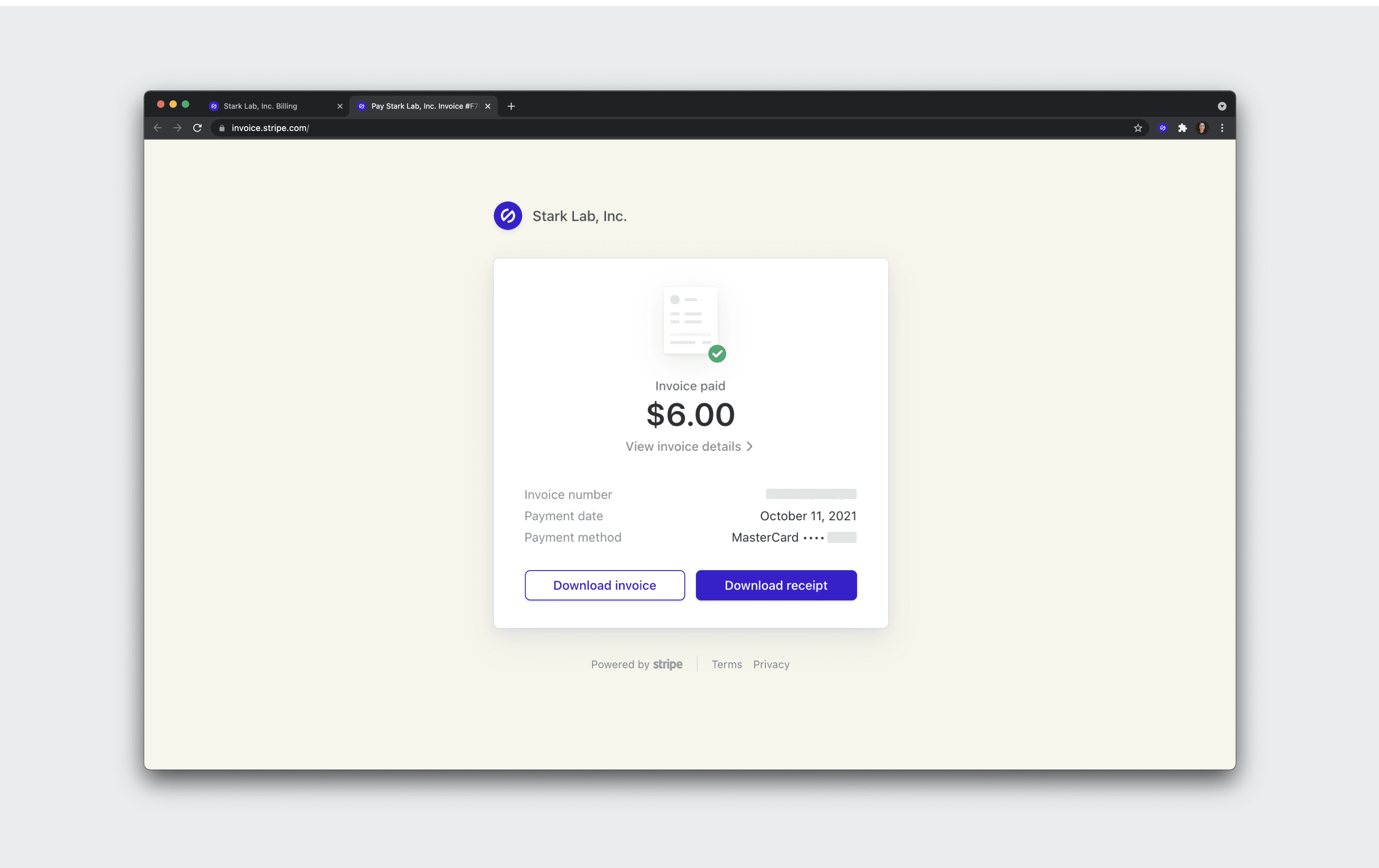
From the Subscription page, click View invoices. At the bottom of the Billing page, you can see your billing history. Opening any invoices will give you options to view the invoice details and download the invoice as a PDF.
Updating your subscription and billing information should be painless, but if something goes wrong, please reach out to us at support@getstark.co.