Signing in to plugins with your Stark account
How to use your account within your favorite design tool
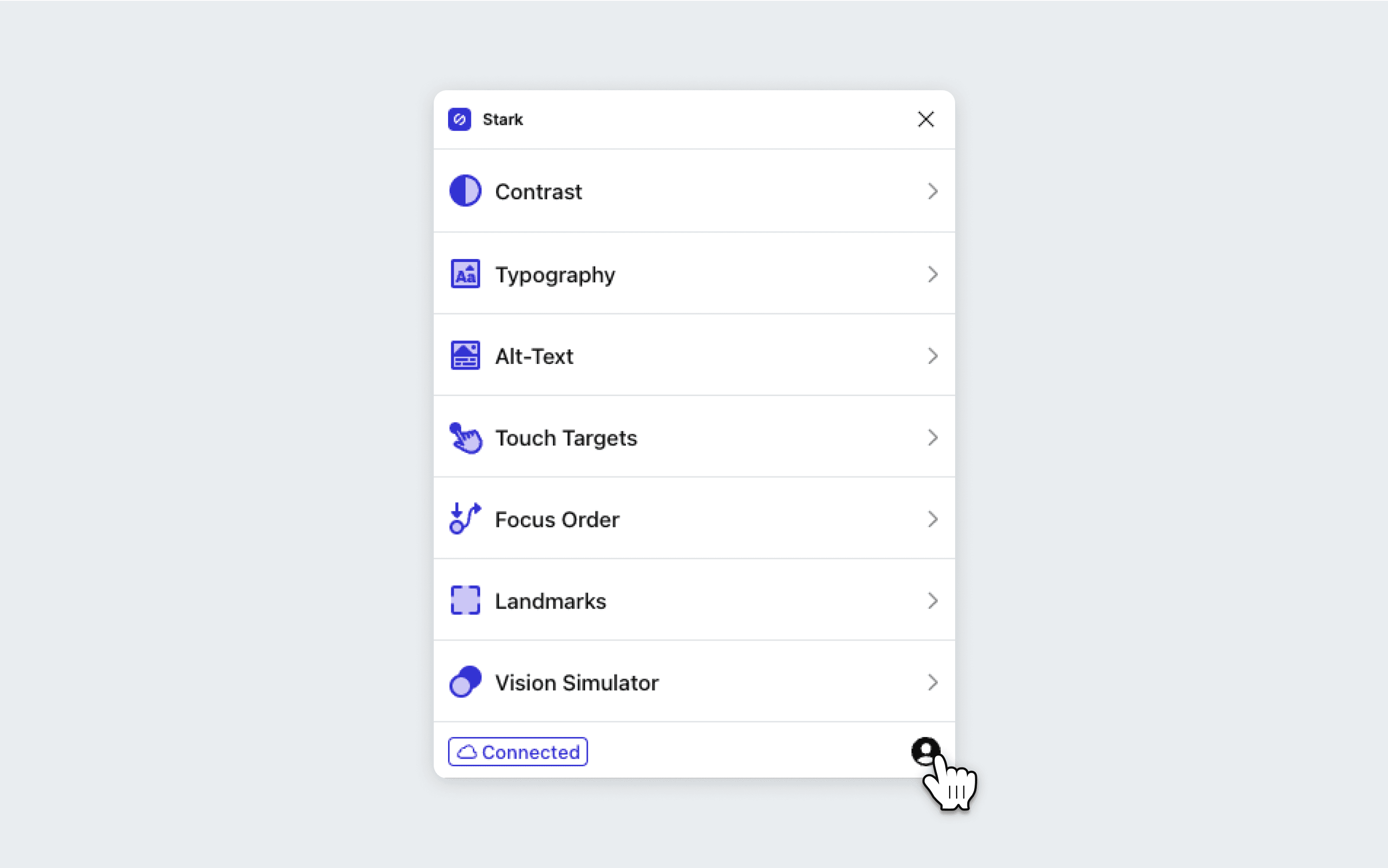
We're going to run through how you can connect your Stark account to our plugins to ensure you're getting the updates, features, and support we provide.
- After signing up for a Stark account, open the application where Stark is installed
- Navigate to Plugins > Stark. Click on the account icon in the bottom right corner of the app.
- Sign in with either your email/password, a Google account, or SSO.
Once signed in, you can confirm your plan tier. Manage Account will take you to your dashboard, where you can adjust your plan, update information, and find more resources.
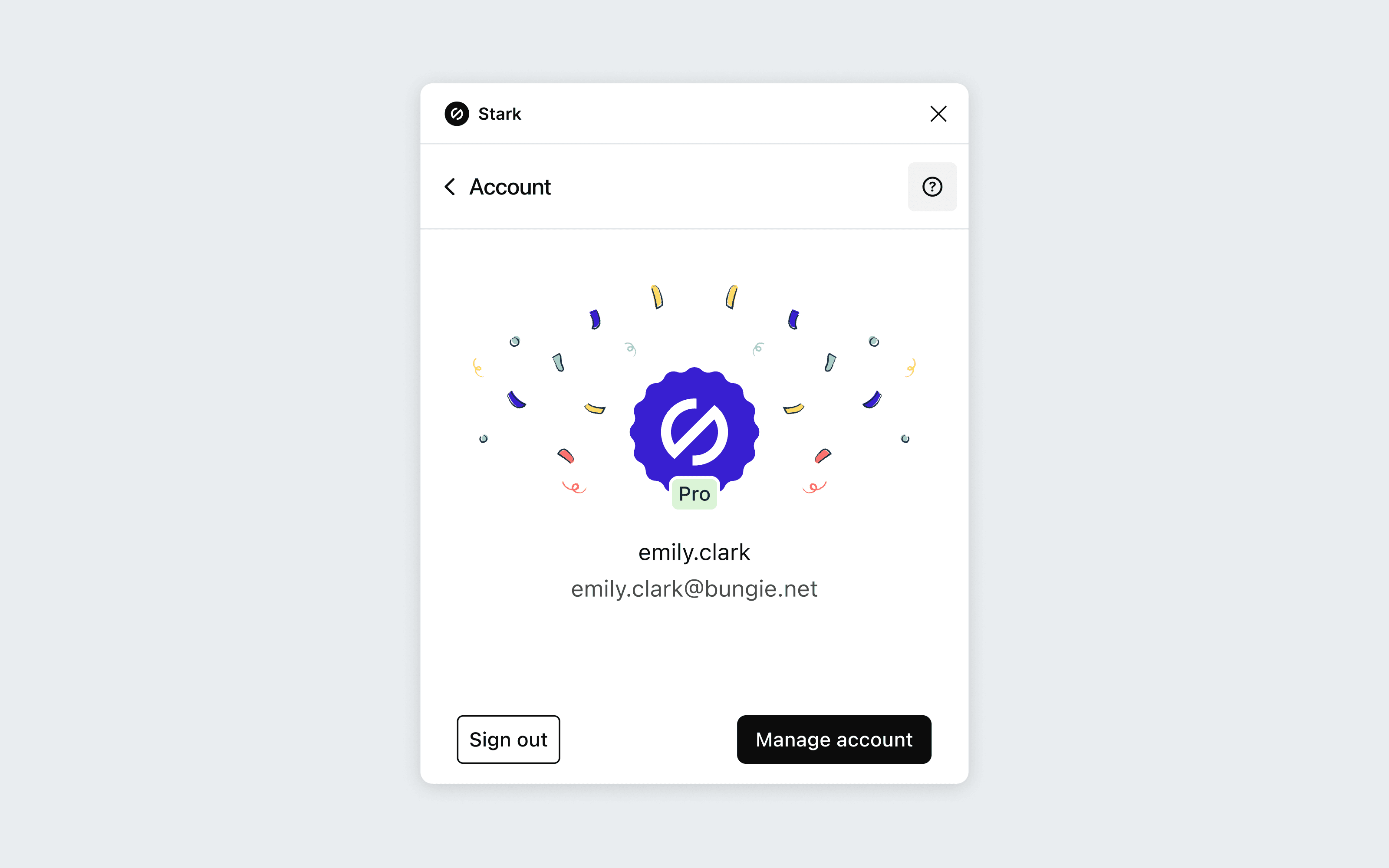
Signing in with Google
If you're using Sign in with Google, you'll be taken outside of your software to confirm the connection.
Once Stark gives you the "Good to go!", head back to the plugin where Stark will confirm that everything worked well and you successfully signed in.
SSO (single sign-on)
If your team uses SSO (single sign-on) and has enabled it for your Stark Team plan, you’ll need to use the Sign in with SSO button.
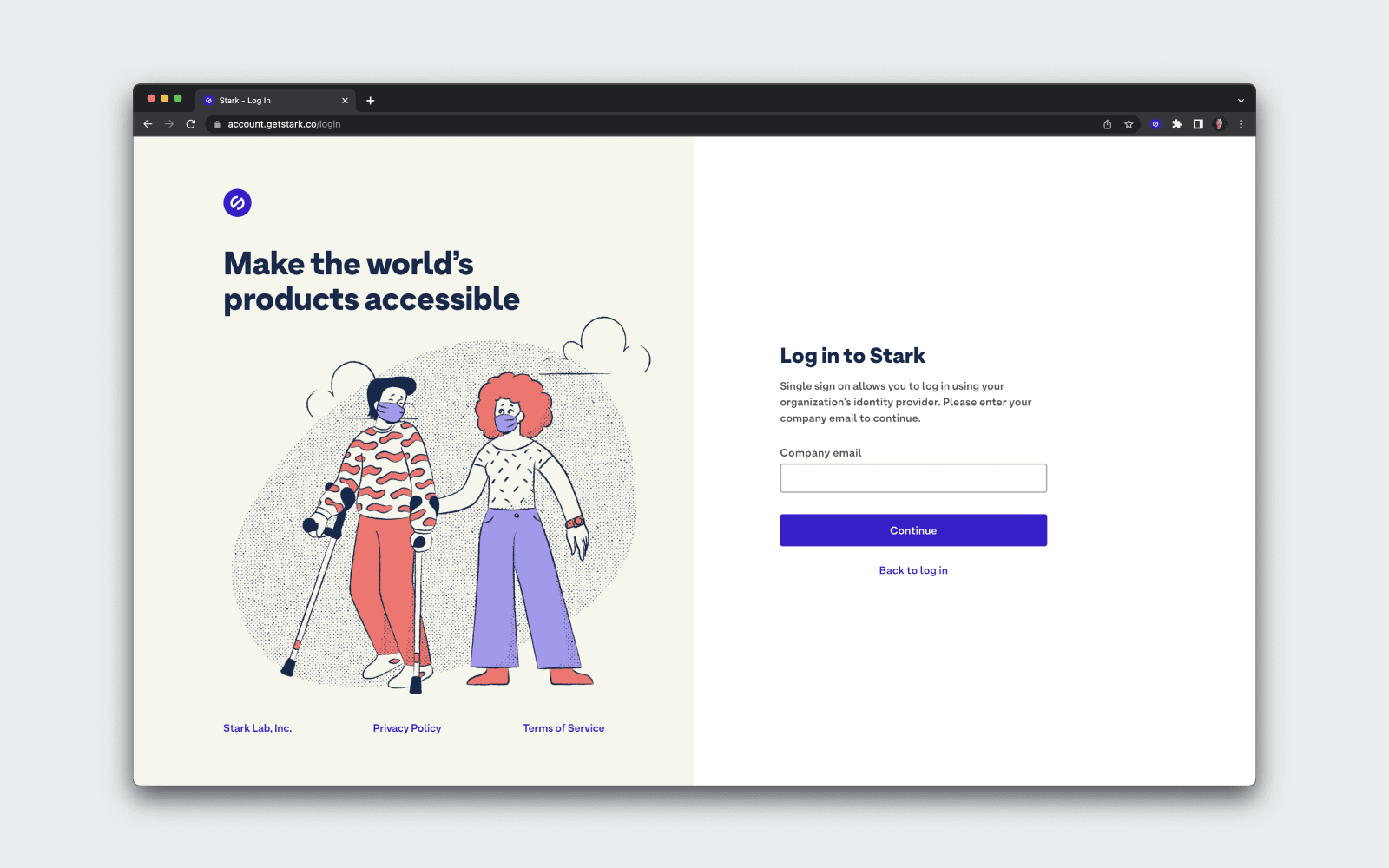
After clicking, a page will open in your browser with a field for you to enter your company email address. You’ll then be directed to your SSO provider where you can sign in.
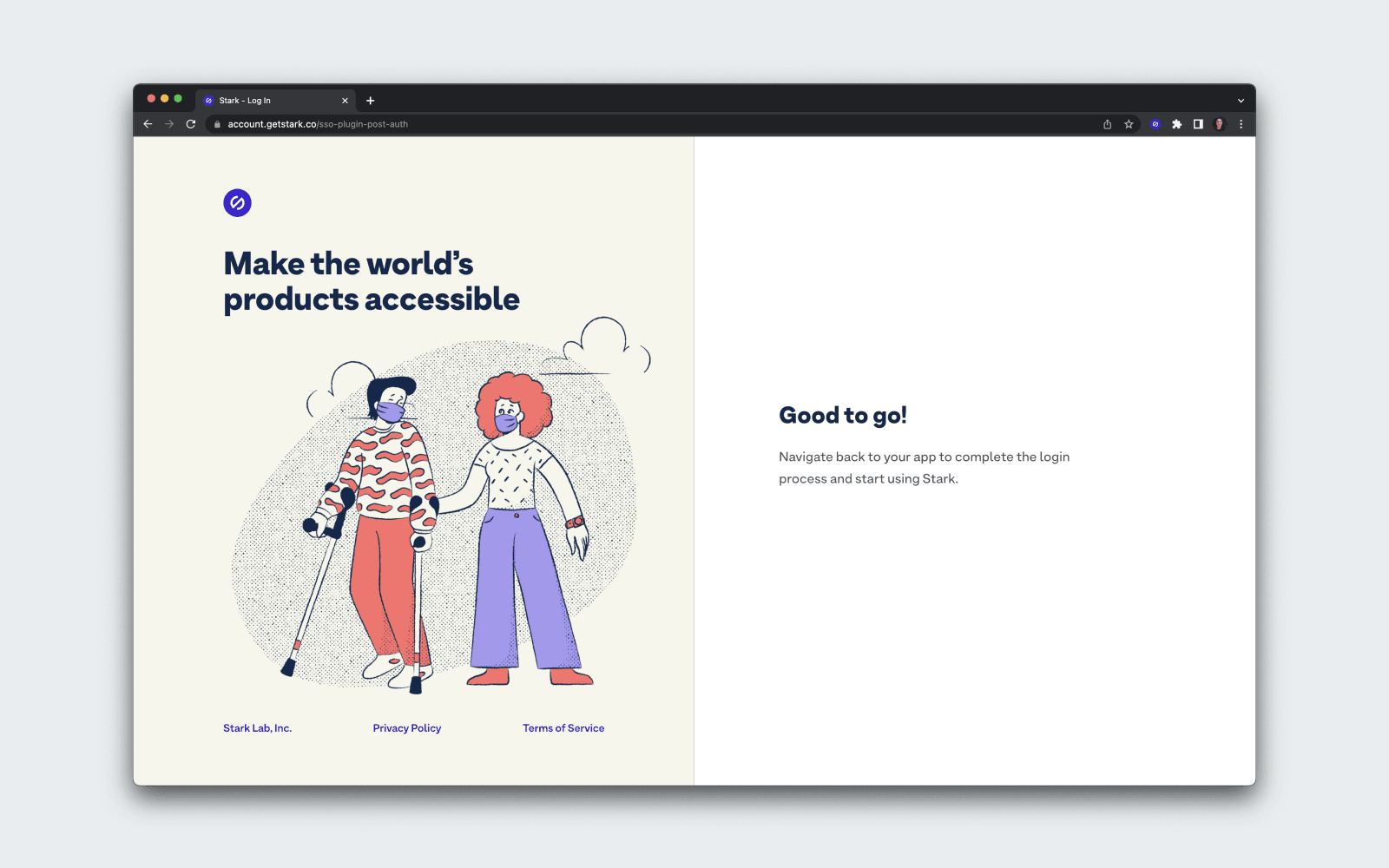
Once you're signed in, return to your design tool. Happy building!
Still having issues signing in? Reach out to us at support@getstark.co.